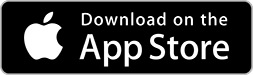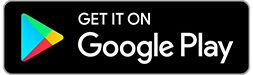Navigate
What is Navigate?
Navigate is a software designed specifically for STLCC students. Navigate has been designed to help students get ready for college and access campus resources quickly and easily.
- Stay updated on important deadlines, events and activities
- Schedule an appointment with your student success advisor, TRIO advisor, tutoring, academic support and online education, disability support specialist and/or our student advocacy and resource center
- Explore majors and careers by completing the Major Explorer in Navigate
Faculty and Staff
To gain access to Navigate, faculty and staff members are required to submit a request form.